10 פקודות CMD נפוצות לרשת שכל איש IT חייב להכיר
במאמר זה נצלול אל עולם הפקודות ברשת באמצעות CMD ונבחן כיצד ניתן להשתמש בהן בצורה יעילה לפתרון בעיות, לאיתור תקלות ולניהול חכם של מערכות מחשבים. כאן תמצאו רשימה מקיפה של פקודות CMD לרשת עם הסברים, דוגמאות ושימושים – מושלם למתחילים ואנשי IT.
פקודות הרשת כמו גם פקודות Powershell מהוות כלי קריטי לאנשי IT, מנהלי רשתות ואפילו משתמשים פרטיים, שמעוניינים לשלוט טוב יותר בתקשורת בין מחשבים ובתפקוד הכללי של הרשת שלהם. המאמר הבא יספק לכם מדריך מעשי וברור לשימוש בפקודות הללו, עם דוגמאות CMD מפורטות שיאפשרו לכל אחד להבין ולהתנסות בתהליך בצורה בהירה.
תוכן העניינים
הקדמה- למה CMD?
תיבת הפקודה CMD הוכיחה עצמה ככלי הטוב ביותר להרצת פקודות בסיסיות לטיפול בקבצים ותיקיות אך גם לשליפת מידע. למרות הכל, יש כמה פקודות רשת מתקדמות שאיתם אפשר להשיג יותר.

בדיקת חיבור האינטרנט
על מנת לבדוק אם תשתית האינטרנט שלך עובדת באופן תקין, תוכל לבצע זאת באמצעות הרצת הפקודה Ping בחלונית CMD אשר תציג כתובת IP, זמן תגובה ב-milliseconds, ו-TTL=Time To Leave:
כך נראית פקודה כזו שמציגה כתובת IP בבדיקת שם מתחם:
C:\Users\user>ping www.google.com
Pinging www.google.com [216.58.207.68] with 32 bytes of data:
Reply from 216.58.207.68: bytes=32 time=53ms TTL=115
Reply from 216.58.207.68: bytes=32 time=53ms TTL=115
Reply from 216.58.207.68: bytes=32 time=53ms TTL=115
Reply from 216.58.207.68: bytes=32 time=53ms TTL=115
Ping statistics for 216.58.207.68:
Packets: Sent = 4, Received = 4, Lost = 0 (0% loss),
Approximate round trip times in milli-seconds:
Minimum = 53ms, Maximum = 53ms, Average = 53msכדי להריץ פקודת CMD ישירות מה-Run (ללא שהחלון ייעלם בסיום הפעולה) יש להקליד בשורת ה-Run:
cmd /k ping www.google.com 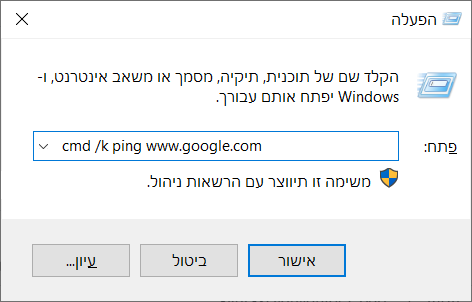
במידה ורוצים להציג Ping באופן רציף יש להוסיף -t בסיום השורה כך שהתוצאה תיראה כך:
C:\Users\user>ping www.google.com -tכדי להשהות את הפינג ולקבל נתונים סטטיסטיים באמצע פינג, לוחצים על Ctrl + Pause – מופיע בקונסולה כ-Control-Break
כדי להפסיק את הפעולה באמצע לוחצים על Ctrl + C (מופיע כ-Control-C)
זה נראה כך:
C:\Users\user>ping google.com -t
Pinging google.com [216.58.207.46] with 32 bytes of data:
Reply from 216.58.207.46: bytes=32 time=57ms TTL=115
Reply from 216.58.207.46: bytes=32 time=57ms TTL=115
Reply from 216.58.207.46: bytes=32 time=57ms TTL=115
Reply from 216.58.207.46: bytes=32 time=57ms TTL=115
Ping statistics for 216.58.207.46:
Packets: Sent = 4, Received = 4, Lost = 0 (0% loss),
Approximate round trip times in milli-seconds:
Minimum = 57ms, Maximum = 57ms, Average = 57ms
Control-Break
Reply from 216.58.207.46: bytes=32 time=57ms TTL=115
Reply from 216.58.207.46: bytes=32 time=57ms TTL=115
Reply from 216.58.207.46: bytes=32 time=57ms TTL=115
Reply from 216.58.207.46: bytes=32 time=57ms TTL=115
Ping statistics for 216.58.207.46:
Packets: Sent = 8, Received = 8, Lost = 0 (0% loss),
Approximate round trip times in milli-seconds:
Minimum = 57ms, Maximum = 57ms, Average = 57ms
Control-C
^Cאת ipconfig כולנו מכירים, אך מה לגבי הפקודה שמציגה לנו פירוט של כל מתאמי הרשת ipconfig /all
C:\Users\user>ipconfig /all
Windows IP Configuration
Host Name . . . . . . . . . . . . : Pc
Primary Dns Suffix . . . . . . . : kd.local
Node Type . . . . . . . . . . . . : Hybrid
IP Routing Enabled. . . . . . . . : No
WINS Proxy Enabled. . . . . . . . : No
DNS Suffix Search List. . . . . . : kd.local
Wireless LAN adapter Wi-Fi:
Media State . . . . . . . . . . . : Media disconnected
Connection-specific DNS Suffix . :
Description . . . . . . . . . . . : Realtek RTL8821CE 802.11ac PCIe Adapter
Physical Address. . . . . . . . . : 00-00-00-00-00-00
DHCP Enabled. . . . . . . . . . . : Yes
Autoconfiguration Enabled . . . . : Yes
Wireless LAN adapter Local Area Connection* 1:
Media State . . . . . . . . . . . : Media disconnected
Connection-specific DNS Suffix . :
Description . . . . . . . . . . . : Microsoft Wi-Fi Direct Virtual Adapter
Physical Address. . . . . . . . . : 00-00-00-00-00-00
DHCP Enabled. . . . . . . . . . . : Yes
Autoconfiguration Enabled . . . . : Yes
Wireless LAN adapter Local Area Connection* 10:
Media State . . . . . . . . . . . : Media disconnected
Connection-specific DNS Suffix . :
Description . . . . . . . . . . . : Microsoft Wi-Fi Direct Virtual Adapter #2
Physical Address. . . . . . . . . : 00-00-00-00-00-00
DHCP Enabled. . . . . . . . . . . : No
Autoconfiguration Enabled . . . . : Yes
Ethernet adapter Ethernet:
Connection-specific DNS Suffix . :
Description . . . . . . . . . . . : Realtek PCIe GbE Family Controller
Physical Address. . . . . . . . . : 00-00-00-00-00-00
DHCP Enabled. . . . . . . . . . . : No
Autoconfiguration Enabled . . . . : Yes
Link-local IPv6 Address . . . . . : 0000::000:000:0000:0000%00(Preferred)
IPv4 Address. . . . . . . . . . . : 10.0.0.10(Preferred)
Subnet Mask . . . . . . . . . . . : 255.255.255.0
Default Gateway . . . . . . . . . : 10.0.0.11
DHCPv6 IAID . . . . . . . . . . . : 104000700
DHCPv6 Client DUID. . . . . . . . : 00-00-00-00-00-00-00-00-00-00-00-00-00-00
DNS Servers . . . . . . . . . . . : 10.0.0.12
8.8.8.8
NetBIOS over Tcpip. . . . . . . . : Enabledבדוגמה דלעיל, על מנת לבדוק למשל אם יש תקשורת אל מול ה-Gateway (שיכול להיות שרת, פיירוול) יש לבצע פינג אל הכתובת 10.0.0.11:
C:\Users\user>ping 10.0.0.11
Pinging 10.0.0.11 with 32 bytes of data:
Reply from 10.0.0.11: bytes=32 time<1ms TTL=64
Reply from 10.0.0.11: bytes=32 time<1ms TTL=64
Reply from 10.0.0.11: bytes=32 time=1ms TTL=64
Reply from 10.0.0.11: bytes=32 time<1ms TTL=64
Ping statistics for 10.0.0.11:
Packets: Sent = 4, Received = 4, Lost = 0 (0% loss),
Approximate round trip times in milli-seconds:
Minimum = 0ms, Maximum = 1ms, Average = 0msמעבר תקשורת דרך מכשירים ברשת
על מנת לצפות במעבר תקשורת מהמחשב/שרת דרך ראוטר פיירוול או כל מכשיר אחר,יש את פקודת tracert שגם אותה נריץ מה-CMD
האפשרויות בפקודה הן:
-d Do not resolve addresses to hostnames.
-h maximum_hops Maximum number of hops to search for target.
-j host-list Loose source route along host-list (IPv4-only).
-w timeout Wait timeout milliseconds for each reply.
-R Trace round-trip path (IPv6-only).
-S srcaddr Source address to use (IPv6-only).
-4 Force using IPv4.
-6 Force using IPv6.C:\Users\users>tracert 8.8.8.8
Tracing route to dns.google [8.8.8.8]
over a maximum of 30 hops:
1 8 ms 2 ms 5 ms 10.0.0.3
2 * * * Request timed out.
3 30 ms 26 ms 28 ms 10.0.0.1
4 56 ms 38 ms 35 ms 10.0.0.146
5 52 ms 36 ms 78 ms 10.0.0.149
6 39 ms 48 ms 38 ms 10.0.0.126
7 * 51 ms * 192.168.255.250
8 28 ms 46 ms 38 ms 0.0.0.138
9 30 ms 141 ms 24 ms 0.0.0.97
10 * * * Request timed out.
11 * * * Request timed out.
12 * * * Request timed out.
13 34 ms 42 ms 40 ms dns.google [8.8.8.8]
14 71 ms 78 ms 79 ms dns.google [8.8.8.8]
15 66 ms 77 ms 78 ms dns.google [8.8.8.8]
16 107 ms 78 ms 79 ms dns.google [8.8.8.8]
17 72 ms 74 ms 77 ms dns.google [8.8.8.8]
18 65 ms 75 ms 77 ms dns.google [8.8.8.8]
19 66 ms 73 ms 82 ms dns.google [8.8.8.8]
Trace complete.בדוגמה הבאה נקבל תוצאת tracert של 3 hops של הכתובת google.com והיא תופיע בקובץ בנתיב c:\tracert
tracert -h 3 google.com > c:\tracertקבלת רשימה של ניתובים
הפקודה Route print מאפשרת לנו לקבל סקירה של כל ה-Interface אך גם טבלת ניתובים. להלן:
C:\Users\user>route print
===============================================
Interface List
40...a4 00 6d 26 ac d4 ......Realtek PCIe GbE Family Controller
11...5c 00 b6 00 b7 10 ......Microsoft Wi-Fi Direct Virtual Adapter
9...5e 00 b6 00 b7 0f ......Microsoft Wi-Fi Direct Virtual Adapter #2
2...5c 00 b6 00 b7 0f ......Intel(R) Wireless-AC 9462
3...5c 00 b6 00 b7 13 ......Bluetooth Device (Personal Area Network)
0...........................Software Loopback Interface 1
===============================================
IPv4 Route Table
==============================================
Active Routes:
Network Destination Netmask Gateway Interface Metric
0.0.0.0 0.0.0.0 10.0.0.1 10.0.0.164 55
127.0.0.0 255.0.0.0 On-link 127.0.0.1 331
127.0.0.1 255.255.255.255 On-link 127.0.0.1 331
127.255.255.255 255.255.255.255 On-link 127.0.0.1 331
10.0.0.0 255.255.255.0 On-link 10.0.0.164 311
10.0.0.164 255.255.255.255 On-link 10.0.0.164 311
10.0.0.255 255.255.255.255 On-link 10.0.0.164 311
10.0.0.0 255.255.255.0 On-link 10.0.0.1 291
10.0.0.1 255.255.255.255 On-link 10.0.0.1 291
10.0.0.255 255.255.255.255 On-link 10.0.0.1 291
10.0.242.0 255.255.255.0 On-link 10.0.242.1 291
10.0.242.1 255.255.255.255 On-link 10.0.242.1 291
10.0.242.255 255.255.255.255 On-link 10.0.242.1 291
224.0.0.0 240.0.0.0 On-link 127.0.0.1 331
224.0.0.0 240.0.0.0 On-link 10.0.0.164 311
224.0.0.0 240.0.0.0 On-link 10.0.242.1 291
224.0.0.0 240.0.0.0 On-link 10.0.0.1 291
255.255.255.255 255.255.255.255 On-link 127.0.0.1 331
255.255.255.255 255.255.255.255 On-link 10.0.0.164 311
255.255.255.255 255.255.255.255 On-link 10.0.242.1 291
255.255.255.255 255.255.255.255 On-link 10.0.0.1 291
===============================================
Persistent Routes:
None
IPv6 Route Table
===============================================
Active Routes:
If Metric Network Destination Gateway
1 331 ::1/128 On-link
8 311 ff00::/64 On-link
7 291 ff00::/64 On-link
16 291 ff00::/64 On-link
8 311 0000::0000:0000:0000:000e/128
On-link
16 291 0000::0000:0000:1e9:0000/128
On-link
7 291 ff00::0000:0000:0000:db44/128
On-link
1 331 ff00::/8 On-link
8 311 ff00::/8 On-link
7 291 ff00::/8 On-link
16 291 ff00::/8 On-link
==============================================
Persistent Routes:
Noneקבלת רשימת כתובות Mac
פקודת CMD בשם getmac מציגה את כל כתובות ה-getmac במחשב
C:\Users\user>getmac
Physical Address Transport Name
=================== ================================
00-00-6D-00-00-00 Media disconnected
00-00-00-00-B7-0F \Device\Tcpip_{000000-0000-470E-0000-01000000709}
00-00-00-00-B7-00 Media disconnected
00-0E-00-00-00-0E Disconnected
00-00-00-C0-00-01 \Device\Tcpip_{000000000-3700-0000-B000-AF000000000A8}
00-00-00-C0-00-00 \Device\Tcpip_{000000000-FC00-0000-8F00-D000900ABDE9}צפייה ברשימת מחשבים המחוברים לרשת
לקבלת רשימת מחשבים ומכשירים המחוברים לרשת הנוכחית בה אנו גולשים נשתמש ב-net view
C:\>net view
Server Name Remark
--------------------------------------------
\\kds
\\kdAV
\\kdDC
\\kdDC02
\\kdFS
\\kd
\\VEEAM
The command completed successfully.צפייה בכל במכשירים המחוברים לרשת שלך
פקודת arp מציגה את מה שנמצא ב brodcast domain ברשת השטוחה שבה אתה (המארח שמריץ את הפקודה) נמצא.
לרשימה מפורטת של כל המכשירים נשתמש בפקודת arp -a
C:\Users\user>arp -a
Interface: 10.0.0.1 --- 0x7
Internet Address Physical Address Type
10.0.0.254 00-50-00-fe-00-24 dynamic
10.0.0.255 00-00-00-00-00-00 static
10.0.0.22 01-00-00-00-00-16 static
10.0.0.251 01-00-00-00-00-fb static
10.0.0.252 01-00-00-00-00-fc static
10.0.0.250 01-00-00-7f-00-fa static
255.255.255.255 00-00-00-00-00-00 static
Interface: 10.0.0.164 --- 0x8
Internet Address Physical Address Type
10.0.43.1 08-00-00-ed-00-0c dynamic
10.0.43.255 00-00-00-00-00-00 static
10.0.0.22 01-00-00-00-00-16 static
10.0.0.251 01-00-00-00-00-fb static
10.0.0.252 01-00-00-00-00-fc static
10.0.0.250 01-00-00-7f-00-fa static
255.255.255.255 00-00-00-00-00-00 staticבדיקת חיבור לרשת ופורטים פתוחים
בפקודה netstat משתמשים כדי לקבל מושג על חיבור לרשת ופורטים פתוחים. שימוש בפקודה netstat -a תציג בפנינו בנוסף גם פורטים פתוחים/בהאזנה.
C:\Users\user>netstat
Active Connections
Proto Local Address Foreign Address State
TCP 0.0.0.0:49673 activation:0 LISTENING
TCP 127.0.0.1:2002 serius:63754 ESTABLISHED
TCP 127.0.0.1:7778 serius:49686 ESTABLISHED
TCP 127.0.0.1:49671 serius:49672 ESTABLISHED
TCP 127.0.0.1:49672 serius:49671 ESTABLISHED
TCP 127.0.0.1:8307 activation:0 LISTENING
TCP 127.0.0.1:49674 serius:49675 ESTABLISHED
TCP 127.0.0.1:49675 serius:49674 ESTABLISHED
TCP 127.0.0.1:49684 serius:49685 ESTABLISHED
TCP 127.0.0.1:49685 serius:49684 ESTABLISHED
TCP 127.0.0.1:49686 serius:7778 ESTABLISHED
TCP 127.0.0.1:49687 serius:49688 ESTABLISHED
TCP 127.0.0.1:49688 serius:49687 ESTABLISHED
TCP 127.0.0.1:63754 serius:2002 ESTABLISHED
TCP 127.0.0.1:49681 activation:0 LISTENING
TCP 10.0.0.164:49463 10.0.0.019:https ESTABLISHED
TCP 10.0.0.164:51441 10.0.0.145:https ESTABLISHED
TCP 10.0.0.164:51883 000-000-00-67-00:https ESTABLISHED
TCP 10.0.0.164:51888 000-1-000-000-000:https ESTABLISHED
TCP 10.0.0.164:51890 000-1-000-225-000:https ESTABLISHED
TCP 10.0.0.164:51896 000-1-000-000-000:https ESTABLISHED
TCP 10.0.0.164:51907 000-1-000-106-000:https ESTABLISHED
TCP 10.0.0.164:51908 000-1-000-106-000:https ESTABLISHED
TCP 10.0.0.164:51929 00-in-0000:5228 ESTABLISHED
TCP 10.0.0.164:51974 0-00000-il:https ESTABLISHED
TCP 10.0.0.164:51992 10.0.0.103:https ESTABLISHEDכיצד לבצע חידוש של כתובת IP
הפקודות ipconfig /release ו-ipconfig /renew בטוח מוכרות לכם, אך האם ידעתם שאפשרי לשלב את שניהם כפקודה אחת?
C:\Users\user>ipconfig /release & ipconfig /renewכמו כן יש את הפקודות הנפוצות:
ipconfig /flushdns
ipconfig /registerdnsסיכום
המאמר מספק מדריך מעמיק לשימוש בפקודות רשת CMD חשובות במערכות הפעלה Windows. הוא מסביר כיצד פקודות אלה מסייעות בניטור, ניהול ואיתור תקלות ברשתות תקשורת. בין הפקודות הנפוצות שנידונות במאמר נכללות: ping לבדיקת תקינות החיבור, tracert למעקב אחר מסלול החבילות, ipconfig ו-ifconfig להצגת הגדרות רשת, ועוד פקודות מתקדמות כמו netstat, nslookup, ו-arp.
המאמר מתאר את מטרת כל פקודת CMD, כיצד להפעיל אותה, ומה המידע שהיא מספקת, תוך מתן דוגמאות מעשיות. הוא מדגיש את חשיבות הפקודות ככלי עזר למנהלי רשת ולמשתמשים מתקדמים, המאפשרים להבין את מצב הרשת, לזהות בעיות ולייעל את התקשורת. בסיכום, המאמר ממליץ על הכרת פקודות CMD אלה כבסיס לניהול אפקטיבי של רשתות ותשתיות מחשוב.
פקודות נוספות תוכלו למצוא בלינק הבא
בהצלחה!

מאמר מצוין שעזר לי המון בתחילת הדרך. תודה!